This domain is a temporary solution. All the updates will be posted in our Telegram group.
Looks like you're on phone. Navigation menu can be hidden automatically or manually!
NVV - Guides
# Getting Started
Written by Admin
*Please note that everything on this page is a subject to change (WIP) so expect bugs and if you do, you can send them to our Telegram. Currently demonstrating its features.*
Welcome to Null Core - Visual Vault Guides. On this page you will find everything you would ever want to know about Null Core software for Team Fortress 2, how to configure it, how to avoid common crashes, how to make your own visual config, how to set up an aimbot and so on!
We'll brief you on a simple markdown which will be used through all of the chapters and would help you to understand things better.
And if you are new to the Null Core software, let's start! Here's common blocks -
This is a pro tip or a cool trick. Be like a pro!
Code block, for simple and reasonable things, including quick copy!
There can be an issue. Or just an important note!
Coming to images, there are simple image blocks with descriptions wich will help you with understanding or just giving you some context:
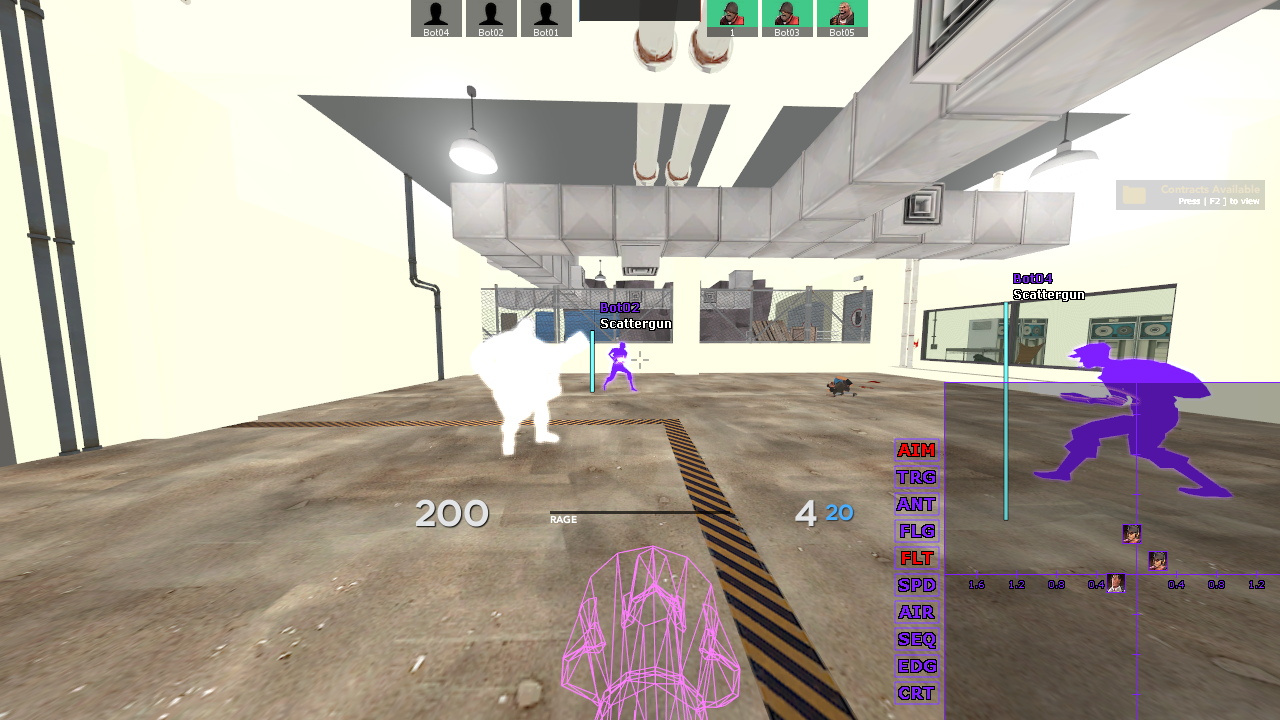
This is not how you make a visual config!
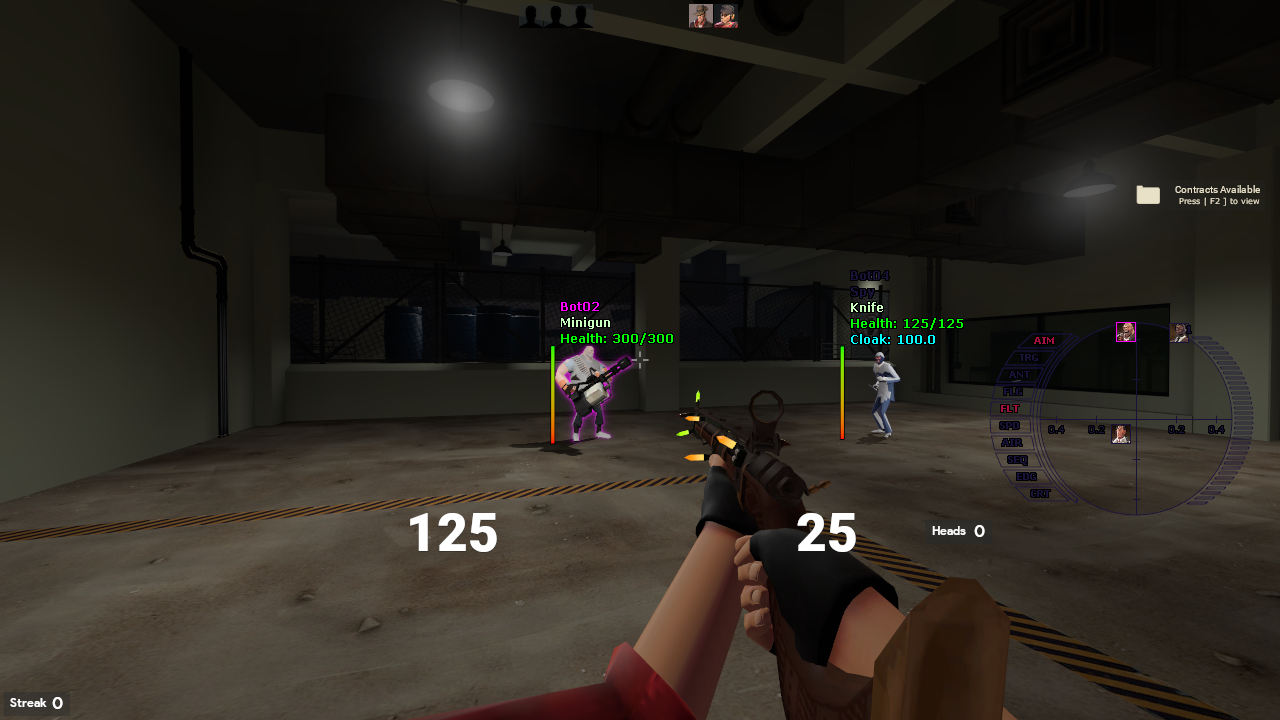
Check this out!

This looks like flowhooks!
# First Glance at the Menu
Written by Admin
Now if you aren't familiar with Null Core or you've never seen it, let's start with its actual User Interface (later called UI).
On the image below you can see the first appeareance of it once you have it injected in game by clicking INS.
Null Core will always remind you the button to open the cheat once you load in TF2 with it by notification
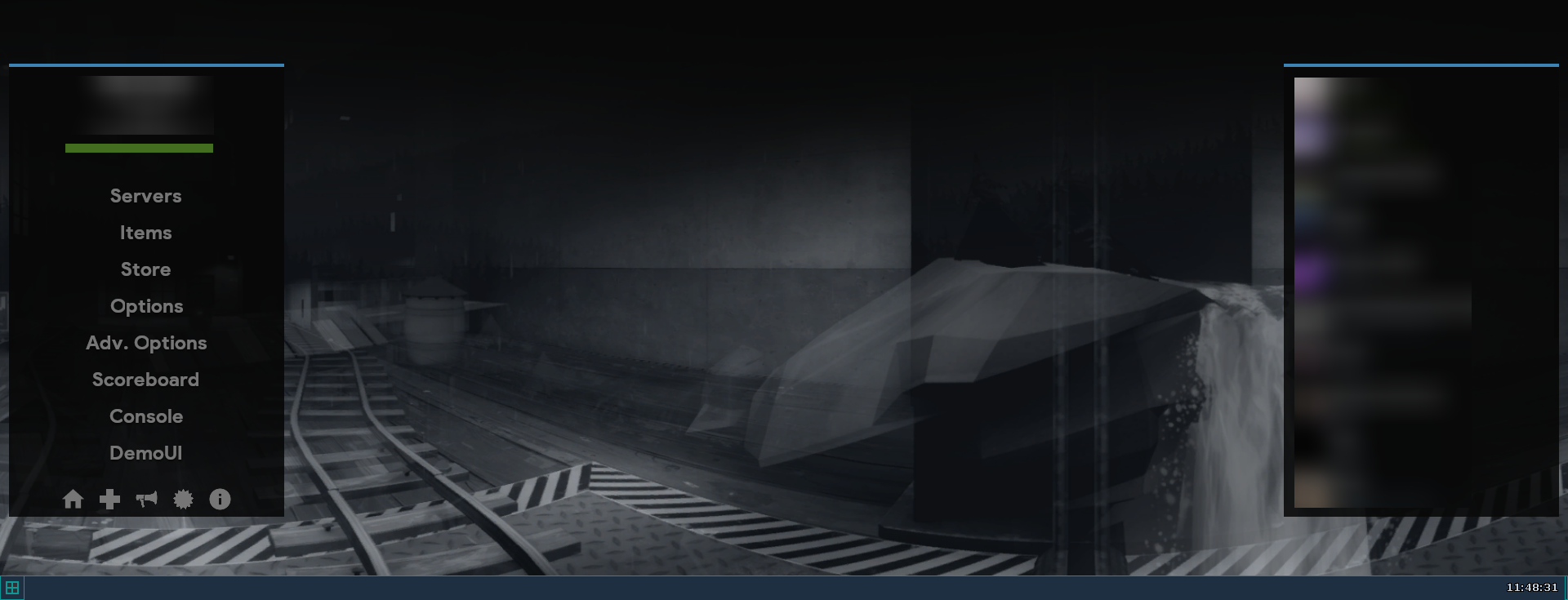
At the bottom you'll see navigation tab and little icon on the left you have to click to open menu
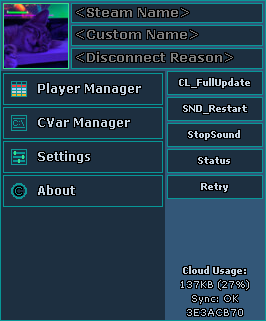
Let's call it navigation menu
Please note that Custom Name and Disconnect Reason no longer work in official TF2 servers.
# Player Manager
Written by Admin
Coming to Player Manager it's straight forward - first thing you'll see is a big window with, if you're currently on server with players, players themselves including yourself and additional information like NCU or Priority, or none, if you're not in any server.
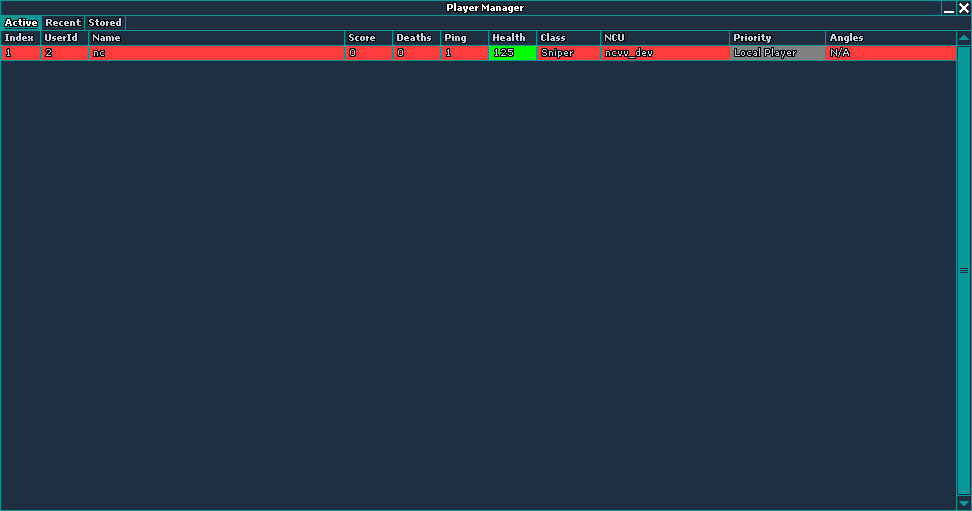
This is what you'll see on empty server
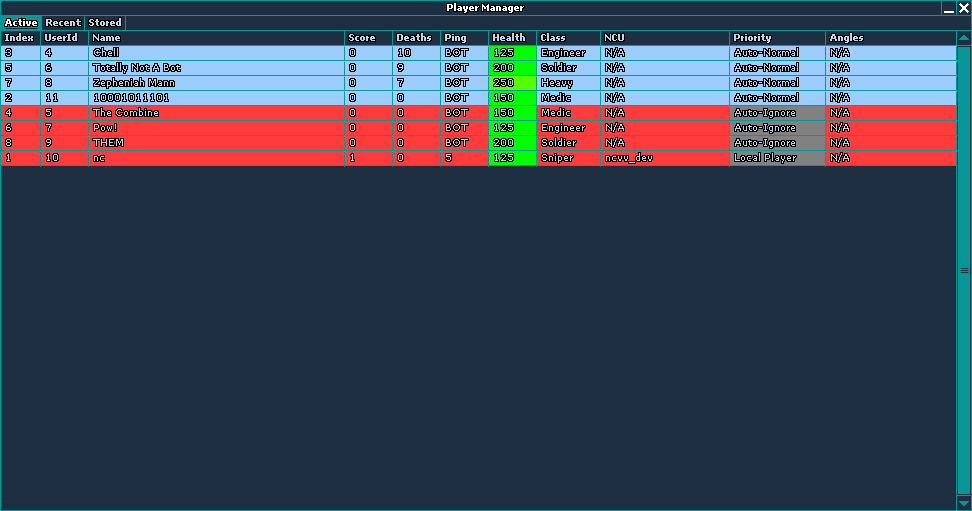
And this is what you'll see on server with players
Note that "Angles" header does not work in current build of Null Core.
Skipping obvious headers like kills/deaths or players health there's two other headers which are NCU and priority.
You can notice there's two other tabs at the top left named "Recent" and "Stored" but let's leave these tabs behind and first talk about NCU header.
NCU (Null Core User) header will display yours and other peoples NCU.
On other side, your ESP (Extra Sensory Perception) will display other players who also use Null Core as NCP (Null Core Player).
On two images above you can notice there's three priorities, "Local Player", "Auto-Normal" and "Auto-Ignore". As they speak for themselves, they are automatic as "Auto-Ignore" will be your teammates so the cheat will prevent from shooting your own teammates but will still let you target them with Medi Gun or Crusader's Crossbow and "Auto-Normal" priority being the default priority for your opponents, which makes the Aimbot treat each target equally (priority-wise). However, you can ignore (prevent Aimbot/Triggerbot from targeting specific target) any player you want by right clicking on that player no matter where or under what header and choosing the "Priority: Ignore" option. To set it back to default or let's say, unignore, click on that player again and choose "Priority: Auto" which will assign a default priority based on his team.
Null Core automatically reacts to mp_friendlyfire 1, setting the priority of your teammates from "Auto-Ignore" to "Auto-Normal", custom priorities which has been set to a specific player remain untouched
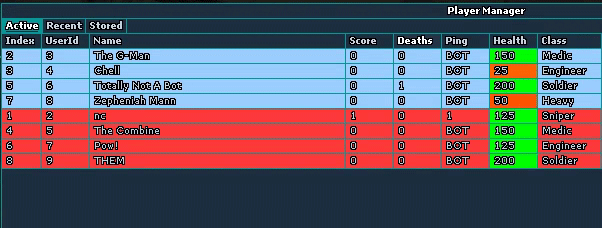
Player Manager in action
The "Recent" list have a limit of 4096 recent players it can store. Therefore if you have been playing with Null Core for a very long time and have never thought about this tab, we recommend you to clean it once in a while as opening it can cause your game to crash or a very big FPS drop.
# CVar Manager
Written by Admin
Opening CVar (Console Variable) Manager in navigation menu will show a small tab with input box.
CVar Manager lets you bypass various console commands which are considered as a cheat console command.
For example, you can change your viewmodel offsets. Now, the command is considered as a cheat so we can 'set' sv_cheats to 1 to bypass it, of course server won't let you use noclip.
Or you can enable clip brushes on official TF2 servers without any problems.
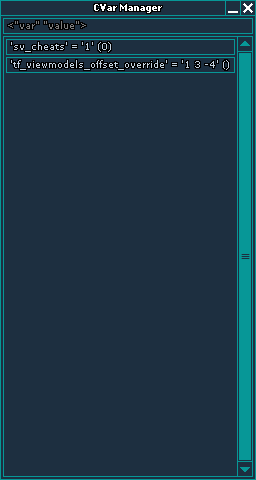
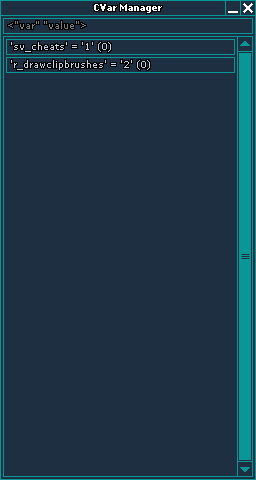
The value in brackets represents the original value of changed CVar. If there are more values than one, you have to type CVars as "var" "values"
Note that all the CVars you've changed in CVar Manger aren't saved. After closing TF2 you'll have to type CVars again.
For more CVars you can visit list of TF2 console commands and variables
# General Settings
Written by Admin
Upon opening Settings menu, you'll see a window with a lot of check boxes and other tabs inside which can get a bit confusing at first, but don't worry, we'll go through each, what it does and should you enable it.
Of course, Null Core's menu isn't perfect, it has a quite a lot of broken features, some cheat limitations only an experienced user might know and so on, we'll try to break down each thing.
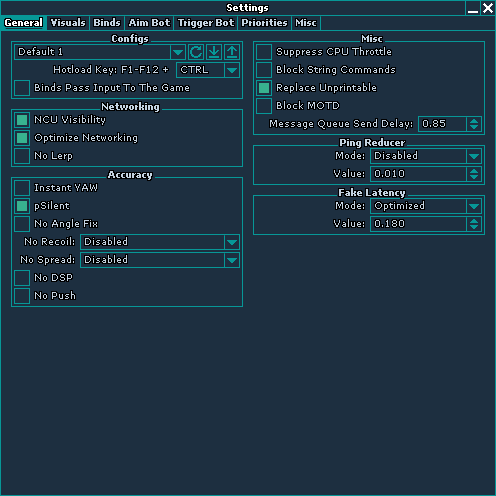
Settings menu
# Configs
Null Core has two types of configuration files - the first of them is the one indicated in the picture above (that is, config named "Default 1") which will save and contain almost everything - from the aimbot settings to the simple text for spam in the chat. You're given 3 actions you can perform with this configuration - Reset your selected config, import and export with little corresponding icons on the right. You can click on the arrow pointing down to open dropdown menu of all configs.
Null Core can only store 12 configurations which are given to you by default (From "Default 1" to "Default 12"), you cannot create more but you can only reset the ones you don't need. Be more wise when making a lot of configs!
Down below in the Settings menu you can set hotkey to quickly load your config but it's a bit different.
No matter what key you choose in dropdown menu, you will still have to press F1-F12 with the key you have chosen unless it is set to "None" which will make the cheat load your configs by just pressing F1-F12 buttons.
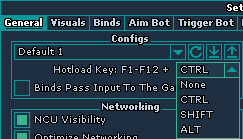
Setting a Hotload key
# Contributing
If you have found any mistake, let it be a typo or part of the content providen being wrong, you can always contribute to NVV by correcting it at public Telegram chat or creating a bug report at GitHub.Want to add your own topic, correct numbers, text, make it more fancy? Please use links below and specify your reason!